Claim your charger
How to claim your Evnex EV charger after an installation
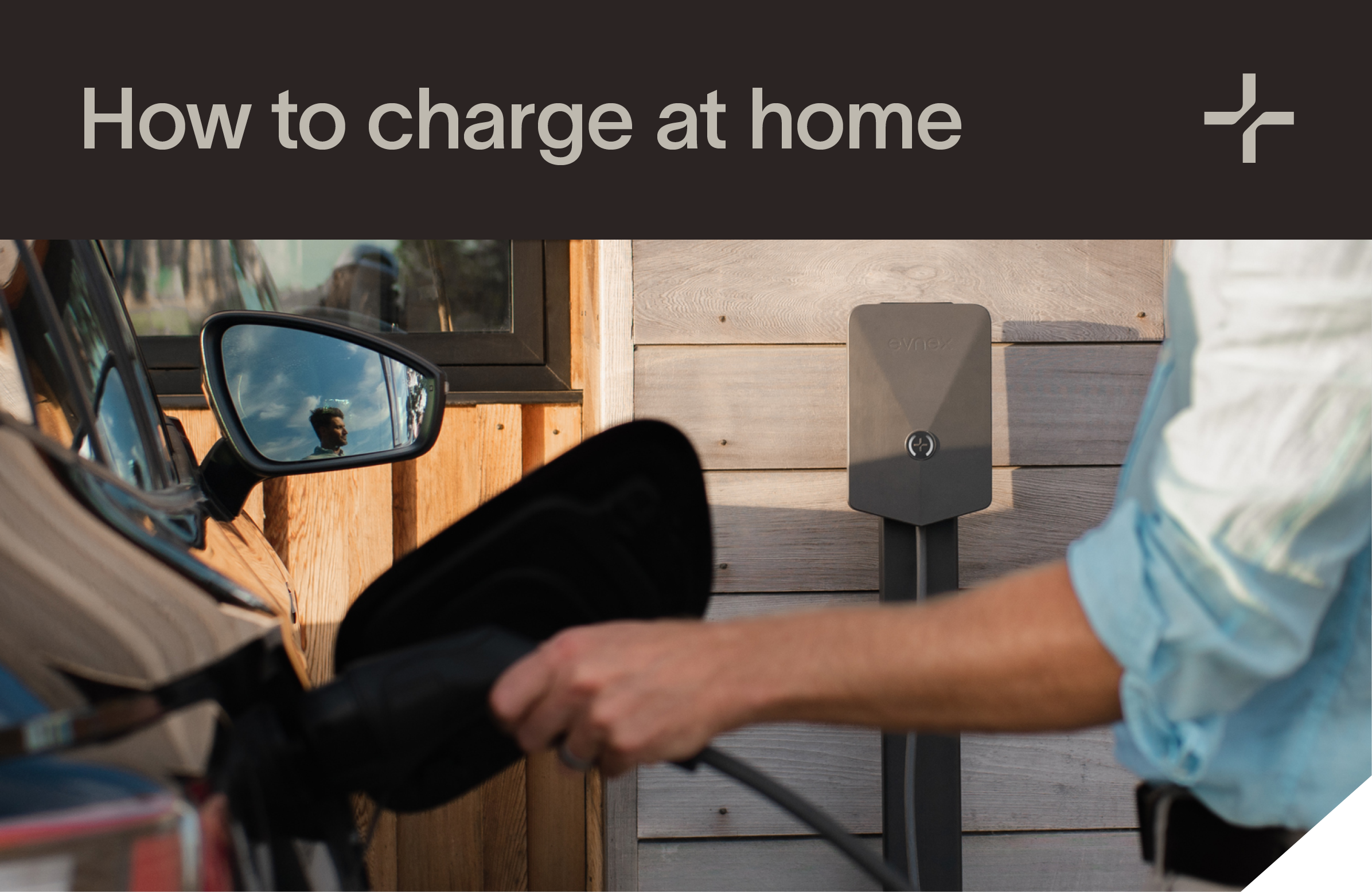
If you've purchased an Evnex EV charger and chosen to arrange your own installation, you will need to create your own Evnex account and claim your charger to start using the mobile app.
This video explains the process, or alternatively you can follow the instructions below.
If you purchased an Evnex charger including installation, follow the steps in 'First charge at home' instead.
1. Download the Evnex App
Downloading the app
Click on the relevant link below or scan the QR code to download the latest version of the Evnex driver app.
2. Create your account
Next, open the Evnex driver app and select 'Set up my charger'
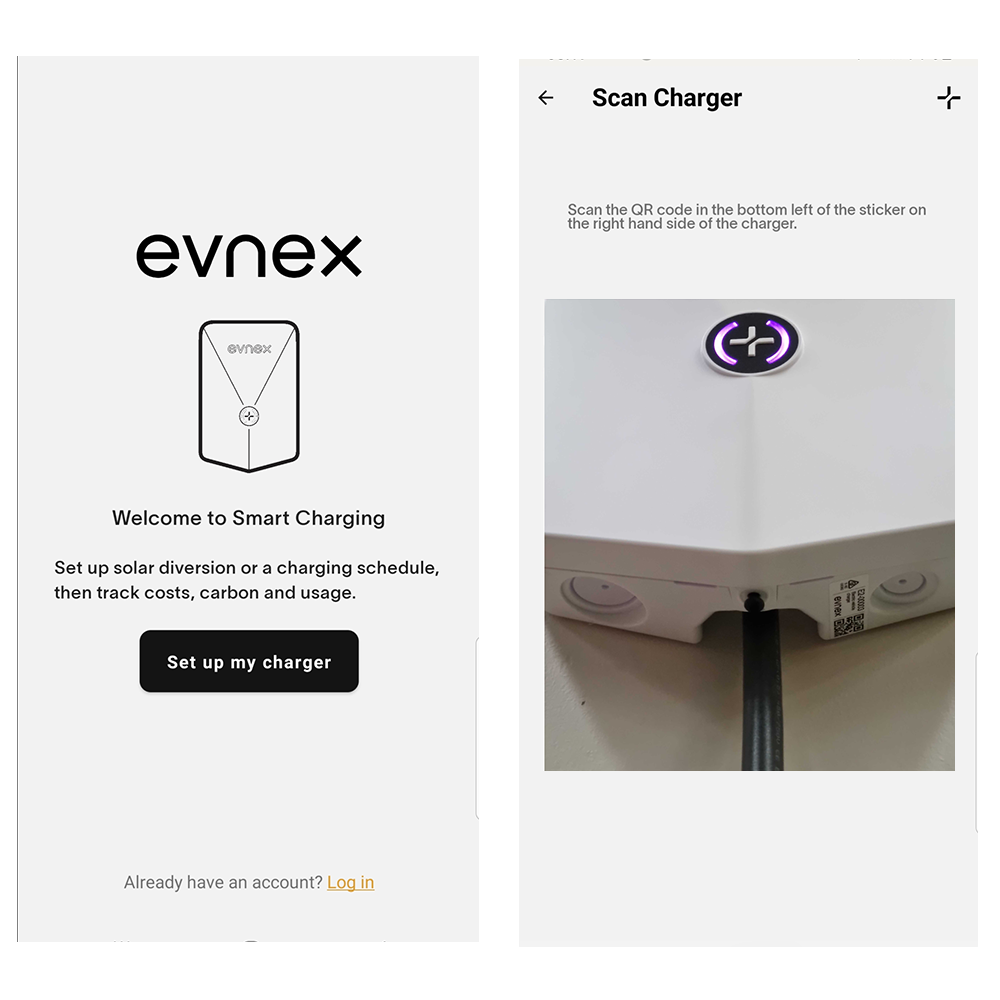
LEFT: Evnex driver app login screen // RIGHT: Scan charger screen (after selecting 'Set up my charger')
You will then be prompted to scan the QR code on your EV charger. This scan checks whether the charger exists in our system already and is available to claim.
Once you've scanned your charger, enter your email address and password to create an Evnex driver account.
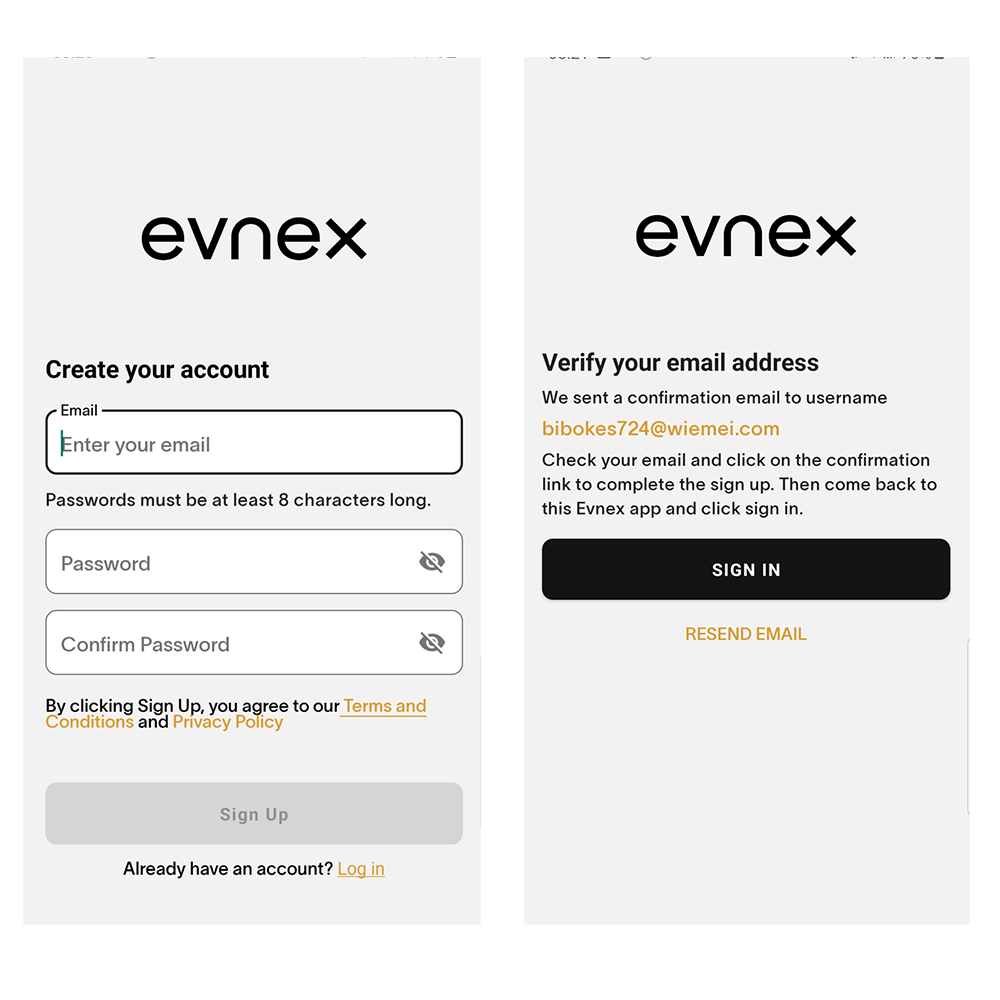
LEFT: Enter your email and create a password for your account // RIGHT: Once you've created an account you will be requested to verify it via your provided email address.
3. Verify your account
After entering your details you will be prompted to verify your email address. Please open your email and click on the confirmation link 'Verify account'.
If you didn't recieve a verification email, check your spam folder and confirm your email address has been entered correctly.
You can also resend the verification email from the Evnex app if you suspect any issues when receiving it the first time.
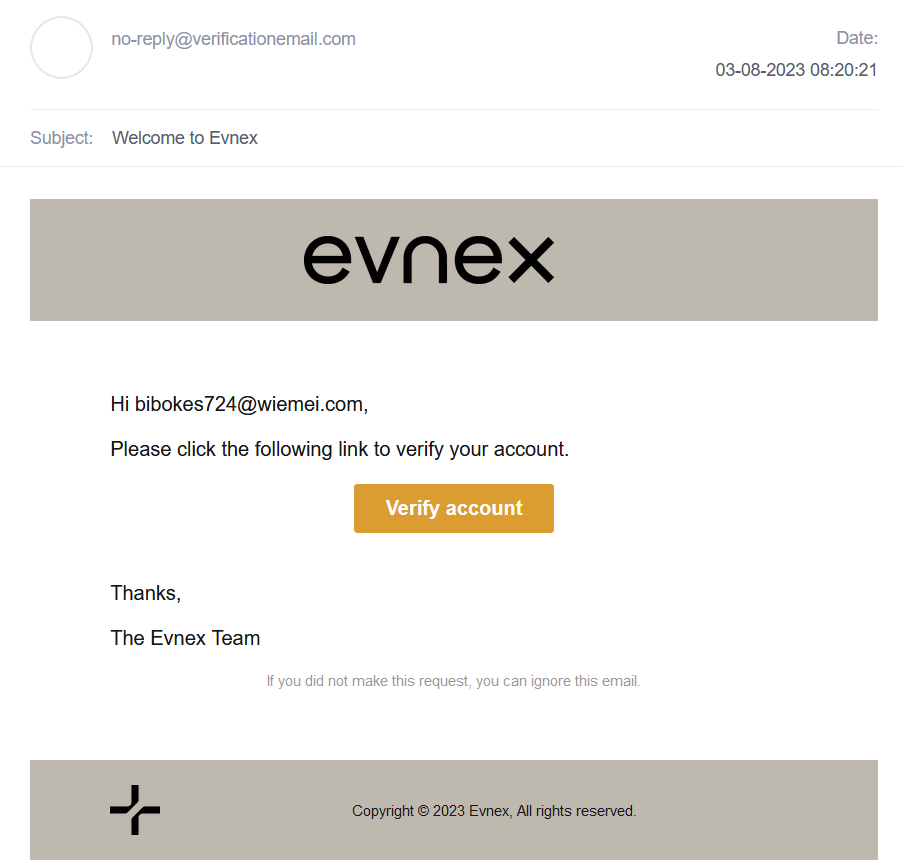
Sample of email verification template. Subject "Welcome to Evnex"
4. Complete account setup
With your email now verified, log into your Evnex account with your new credentials.
You will be prompted to scan your EV charger QR code one last time (this second scan will connect your charger with your account).
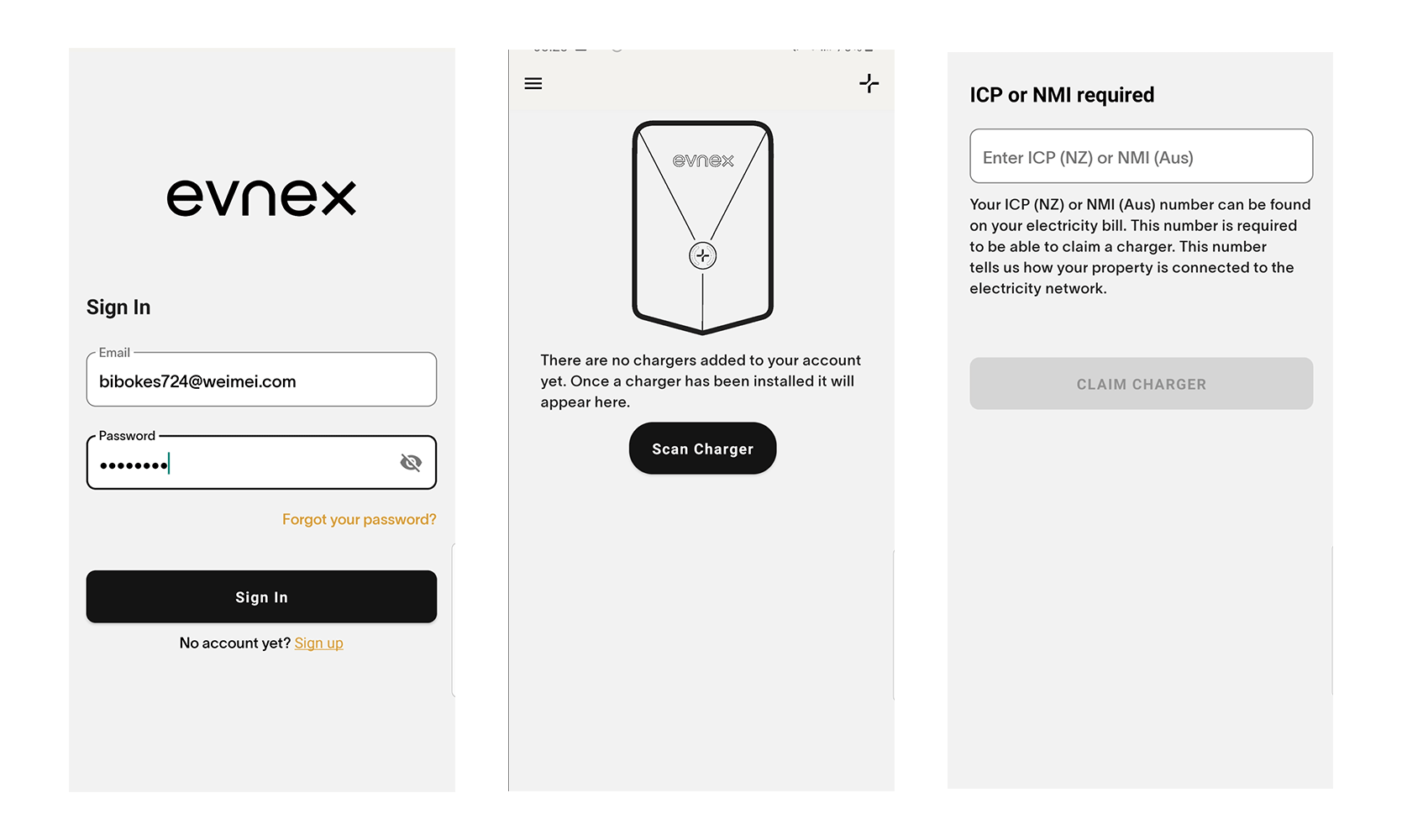
LEFT: Log in to your new Evnex account // CENTRE: Scan your charger one last time // RIGHT: Enter your ICP or NMI (this will only be requested if your installer hasn't already provided the information).
Finally, if your installer didn't provide your ICP or NMI number when commissioning the EV charger, you will need to do so here. We ask for this information so we know how your property is connected to the electricity network.
5. Start charging
Congratulations! You've now successfully set up your Evnex account and claimed your EV charger. You can now use all the advanced features available with the Evnex E2.
We recommend selecting 'Set up my charger' so you can start personalising your settings and charging schedule.
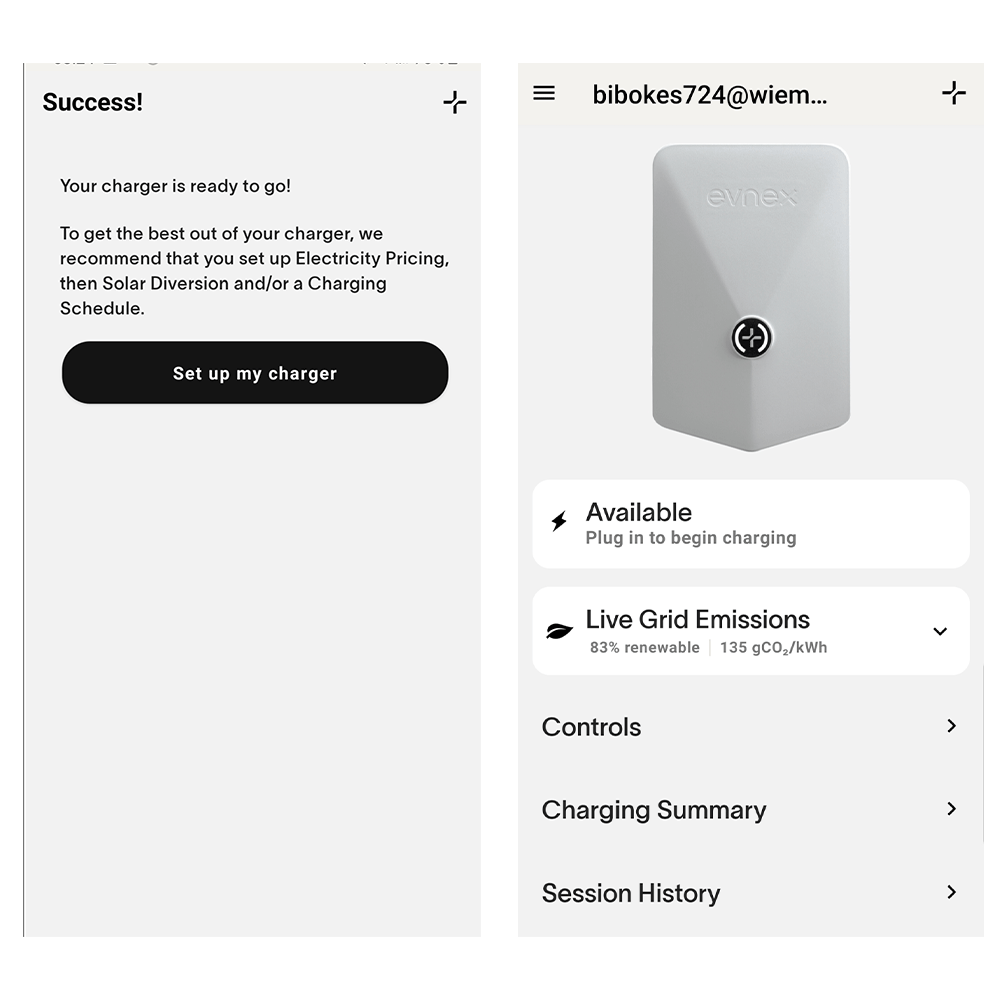
Updated about 2 months ago
Explore the smart charging features available with your E2

