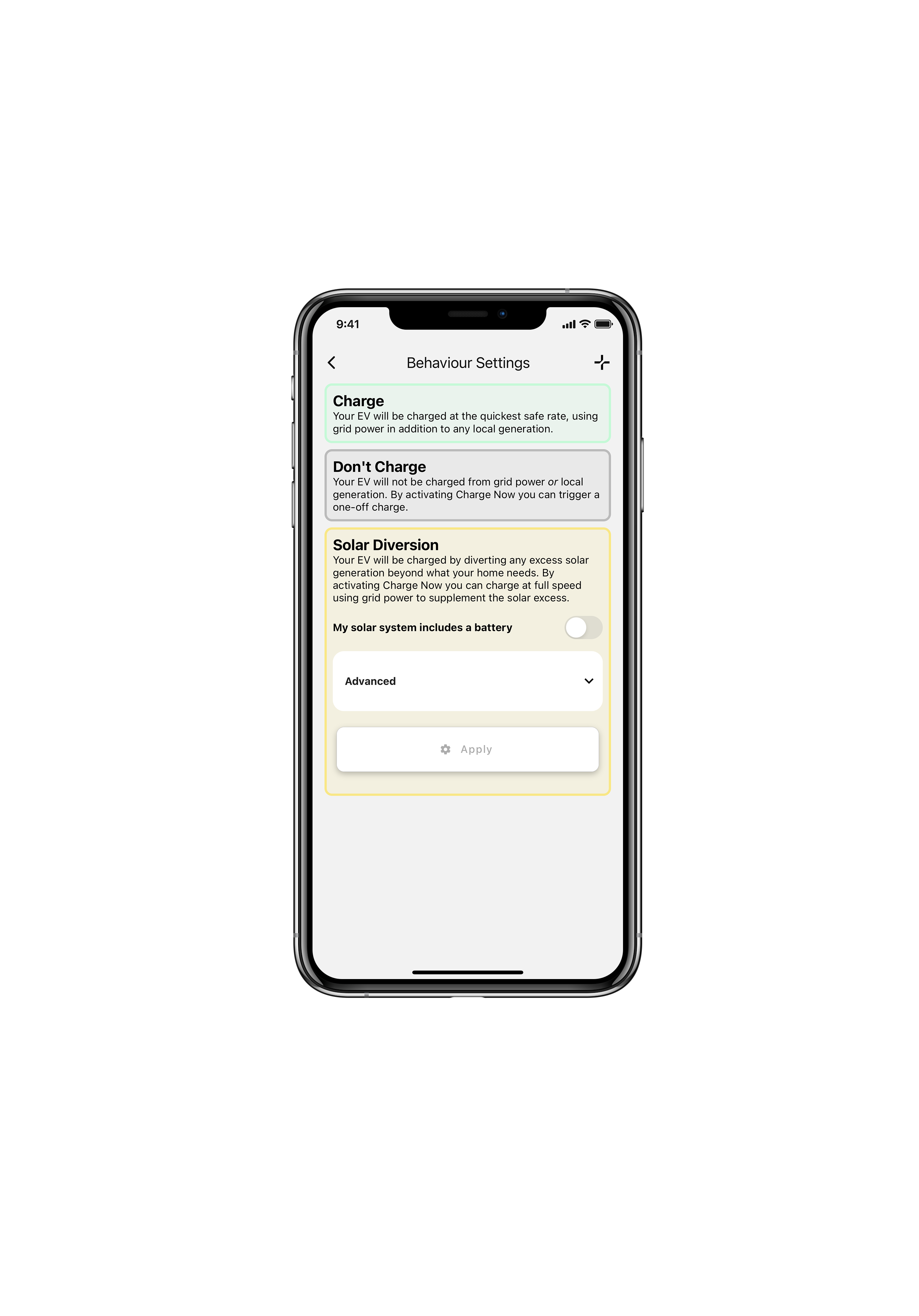Charging Schedule and Electricity Price Tracking
Advanced charge scheduling and tracking of your EV charging costs.
1. Charging Schedules and Tracking your EV Charging Costs
In response to EV community requests, we've developed Charging Settings as one of the most advanced EV charge scheduling and cost trackers out there; helping ensure you know precisely how much money you're spending to charge your EV.
Included with the Evnex app, the Charging Settings feature allows you to create a tailored charging schedule that includes your electricity pricing for different times of the day. The electricity pricing is used to generate accurate charging reports without being constrained to a single ‘All day everyday’ electricity rate.
This video shows how to set it up:
Features
- Multiple unit rates can be added to track your charging costs.
- Add free hours of power into your charging schedule.
- Add adjustable solar charging costs to track any solar costs.
- Can setup a repeating daily or weekly charging schedule made up of many periods and behaviours.
Key Advantages
- Optimise your charging routine by matching it to a fully customisable pricing schedule
- Get insights into the effectiveness of your solar diversion setup.
- Trust the costs of charging your EV are accurate.
2. Viewing your Charging Schedule and Electricity Rates
Select Charging Settings from the main menu, this screen will display your current charging schedule as a series of graphs.
You will see how your charging schedule and costs vary over the course of a day (or week), with the behaviours and per kWh cost shown in the Legend. The height of the bars indicates the relative cost if a charging session takes place during this time, the graphs background colour indicates the charging behaviour.
This is a great reference to ensure your charging schedule is optimised for the most cost-effective times to charge with easy confirmation via the charging summary page.
BehavioursSelecting the Behaviour pencil icon will provide details on the charging behaviours available:
- Charge (green background)
- Don't Charge (grey background)
- Solar Diversion (yellow background)
- This is also where you can configure Solar Diversion (if your charger has a Current Transformer)
3. Configuring your Electricity Rates
To configure your Electricity Rates, navigate to Charging Settings and then Prices in the App's Charger menu. Your first step to configuring your electricity costs is to enter your unit rates.
What's are my unit rates?If you're unsure about what unit rates you have, review your latest energy bill or contact your electricity retailer for clarification.
Enter a new rate by first selecting the pencil icon next to Prices and then selecting Add rate. Either select a predefined rate name or enter a custom rate name. Enter the Rate in cents/kWh and hit Save to store the rate.
Continue to add all your rates. The rates you enter here will be available to select when creating your charging schedule. All rates can be edited or deleted.
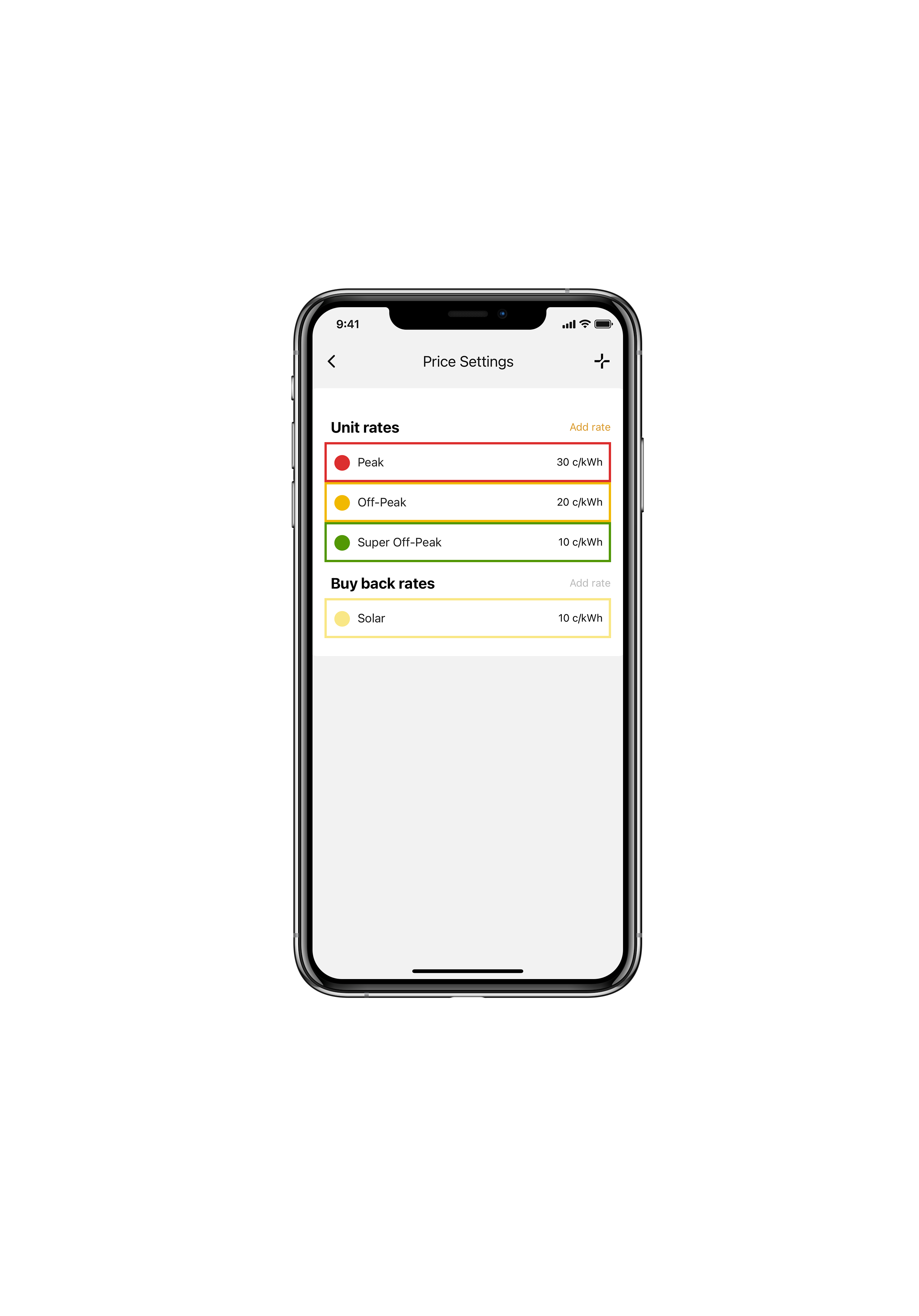
If you have solar enter a solar rate under Buy back rates. The solar rate will be attributed to any energy delivered to your EV from your solar setup. Whilst this defaults to zero, some drivers like to assign a cost which reflects the marginal cost of not exporting this energy.
Configuring Solar Diversion SettingsIf you haven't configured your charger for solar, see the Solar Charging guide.
Restrictions for configuration:
- The number of rate is limited to 5 unit rates plus the solar buy back rate.
- All costs are entered in cents per kWh, to 2 decimal places. The minimum is 0.01 cents and the maximum is 200 cents.
- Rates used in a charging schedule cannot be deleted.
- Changes made to your rate will only apply to your future changing sessions.
4. Configuring your charging schedule
A daily schedule will display Monday-Sunday, any changes made to this schedule will change the chargers behaviour for every day of the week. The schedule can be changed by selecting the pencil icon.
A weekly schedule will display each day of the week, Monday through to Sunday. Any day of the week can be changed by again selecting the pencil icon.
The Charging Schedule screen shows the charging schedule in a more detailed view. Each period shows the name of the rate used during the periods start end and end time, the rate cost during that period and what behaviour will be used. Each period is highlighted using the Behaviour colours mentioned above. The behaviours allow you to specify periods of time when the charger is either permitted to Charge, Don't Charge or run Solar Diversion.
A period can be selected and edited, or Add period can be used to add a new period. A new period will need a from and to time (or can apply all day), a rate name and a behaviour. A new rate will be inserted into the charging schedule.
Periods can be deleted by swiping the period to the left and selecting the bin icon.
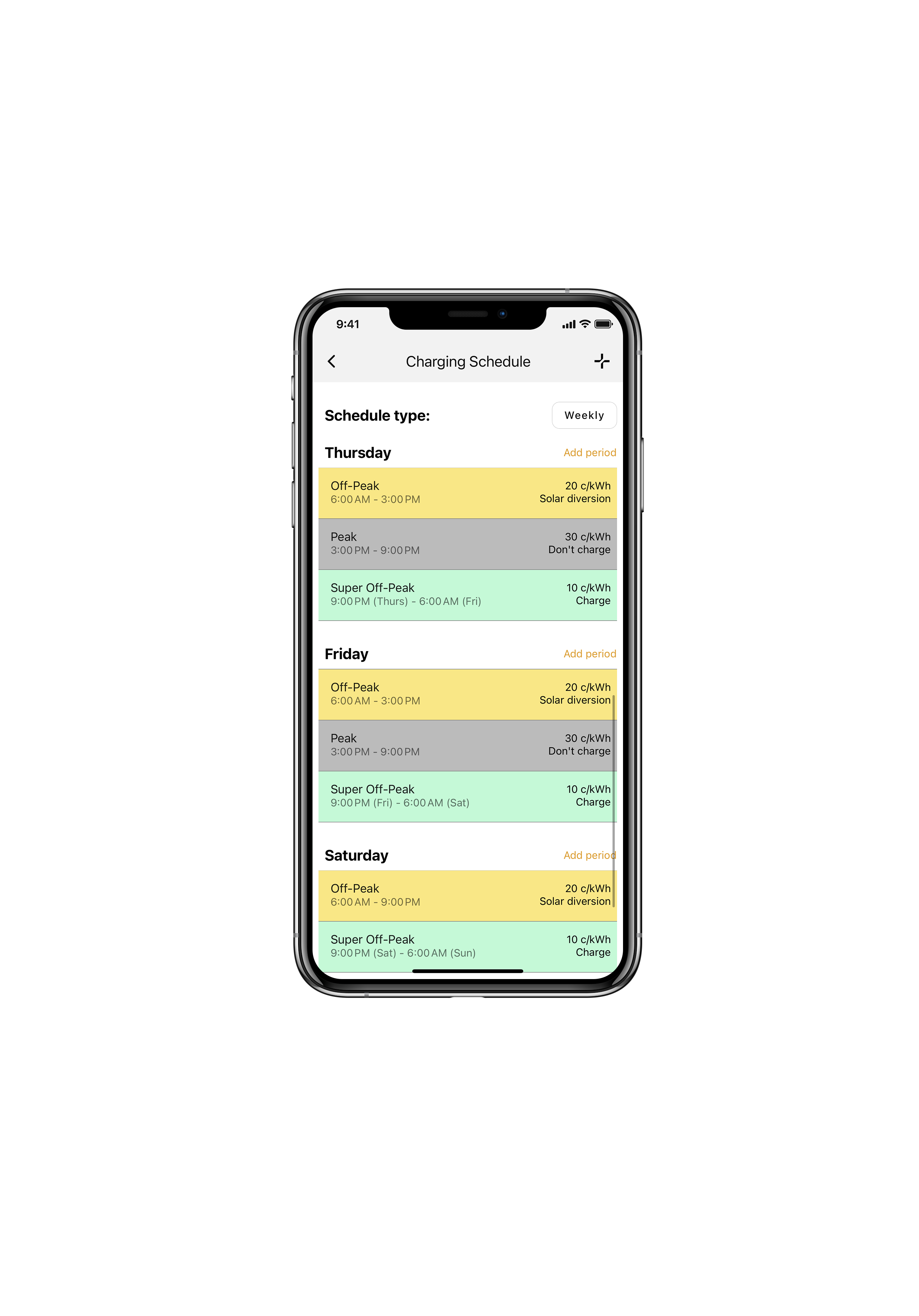
Things to note
- A daily schedule can be converted to weekly, and a weekly schedule to daily using the button at the top right of the Charging Schedule screen.
- Rates need to be added before they can be selected on a period.
- R-series chargers are limited in the size of the charging schedule, a warning is produced if the schedule is too large.
5. Charging Session Cost Calculation
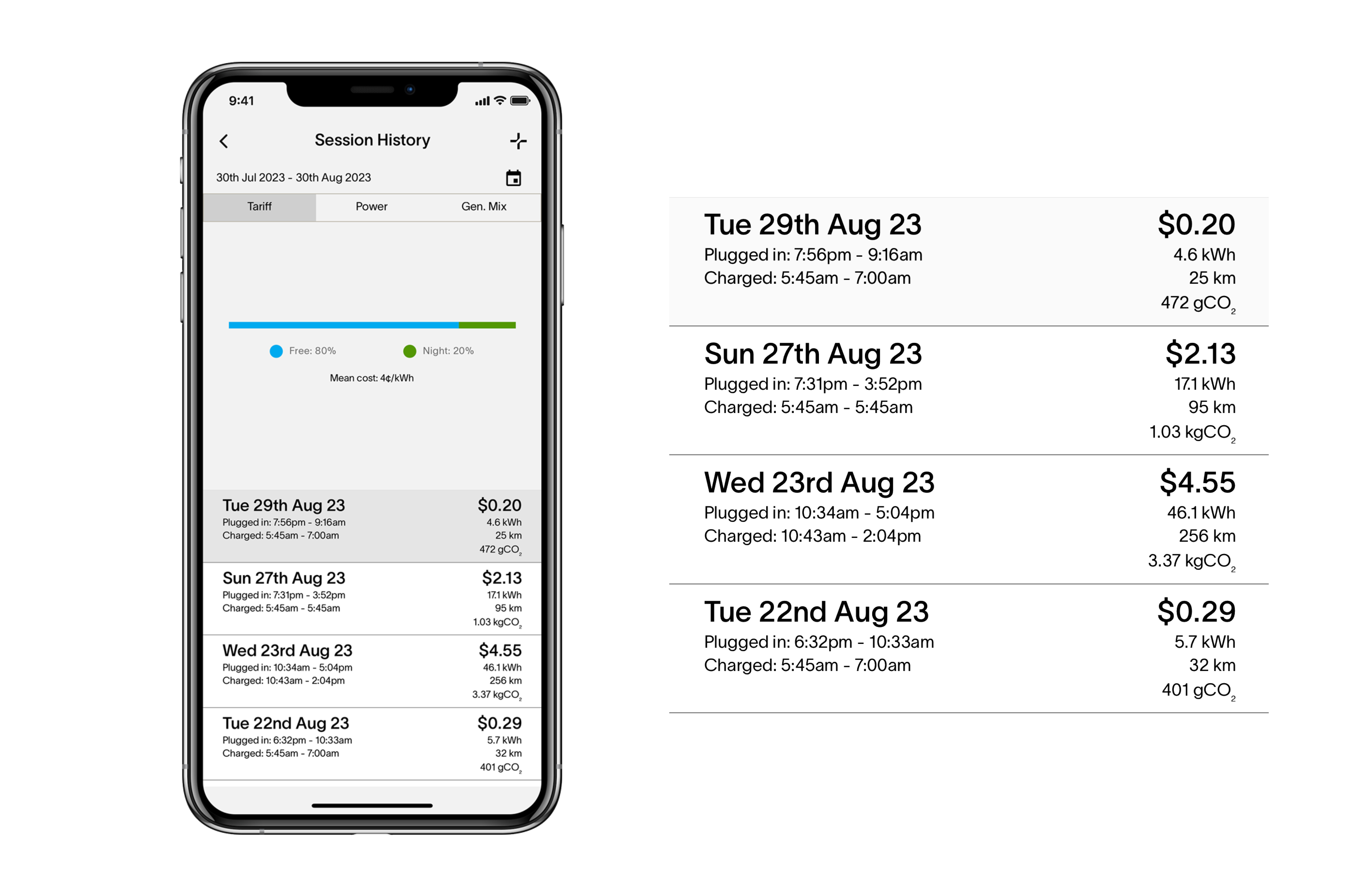
Session History for a charge point has been updated with the Charge Rate graph being moved under a new ‘Power’ tab, and a new ‘Tariff’ tab containing a price breakdown for the selected charging session.
The cost of an ongoing session continues to be displayed under Session History in the app's charging status display.
6. Charging Summary
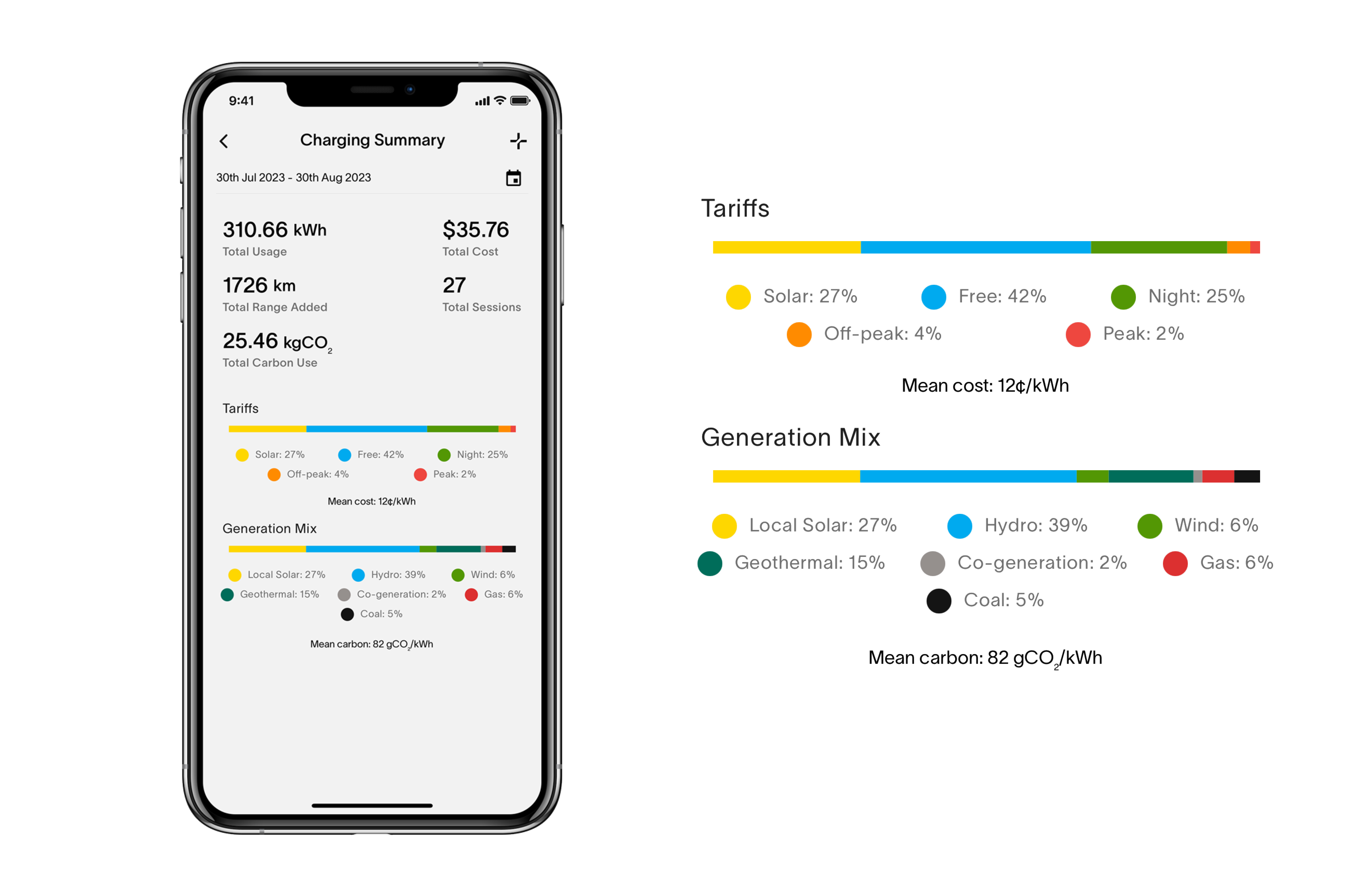
You can review your charging costs and a breakdown of energy sources in the Charging Summary page or see an individual cost breakdown of each charging session in the Session History page.
Charging Sessions before App UpdateOlder charging sessions completed before the rollout of App update V3.2.1 are summarised as ‘Unknown’.
7. Assistance with Electricity Pricing
If you're still unsure how to set up your Charging Schedule for your EV charger, you can contact our support team for assistance during business hours at (NZ) 0800 395 007 | (AU) 1800 959 377 or email [email protected].
If your question is regarding your own electricity costs or Tariff we ask you please contact your electricity retailer first for clarification.
Updated about 2 months ago