R Series LED Display
Understanding the display
The state of the charge point is communicated via three coloured LEDs (lights) on the front of the unit, 'Network', 'Charge' and 'Fault'. The LED flash codes are documented below.
Connected to the cloud
Under normal operation, the network light on your charge point should softly fade in and out, indicating that your charge point has successfully connected to the cloud and is ready to charge.
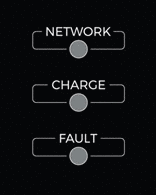
Connected to the cloud
Trying to connect to the cellular network
When first powered on, or when signal has been lost, the network light on your charge point will flash slowly, indicating that it is looking for a cellular connection.
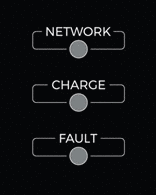
Trying to connect to the cellular network
Trying to connect to the cloud
If the network light flashes quickly, this indicates that your charge point has an internet connection and is trying to connect to the cloud.
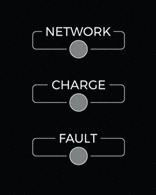
Trying to connect to the cloud
Preparing to charge
If the charge light flashes slowly, this indicates that the charge point is preparing to charge. This can mean one of two things:
- A vehicle is plugged in, but not charging. This could mean that the vehicle has finished charging, or that the charge point or vehicle has a timer activated.
- An RFID card has been swiped and is recognised by the system. The charge point is now waiting for a vehicle to be connected before the card authentication times out.
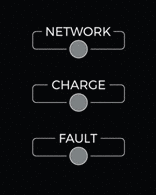
Preparing to charge
Vehicle charging
When the charge light glows solid, a charging session is in progress.
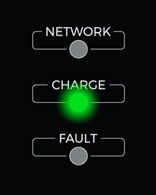
Vehicle charging
RFID card detected
When all three lights flash once, an RFID card has been detected.
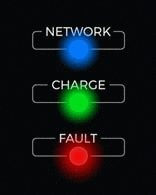
RFID card detected
RFID card not recognised
When all three lights flash once, followed by 5 flashes of the fault light, an RFID card has been detected, but was not recognised by the system, or not authorised for this charge point.
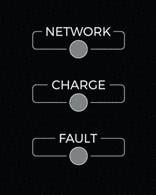
RFID card not recognised
Fault
If the fault light glows solid, this indicates that there is a fault with the charge point or vehicle. Please check the cloud logs for more information, or contact us for support.
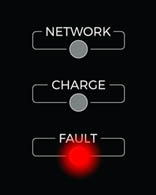
Fault
Updated 2 months ago