[Deprecated] Preparing Managed Installation Jobs
Prepare the details needed to commission an Evnex charger using CP-Link

Our smart chargers are linked across the internet to a Cloud backend. This allows the driver to see and interact with them using a smartphone app, and enables Evnex to provide great support through visibility of diagnostic information.
In order to set up the driver account and link them to the right charger, Evnex chargers get run through a commissioning process at time of installation. It is necessary to provide some information using a process we call "Creating an installation job", which can either be done through our website as described below, or else at the time of installation via the Evnex Installation app.
1. Log in to CP-Link
Use the login details you set up when your account was created to log in to the Evnex charge point management portal, CP-Link. This will show you a list of the pending installation jobs that you have created.
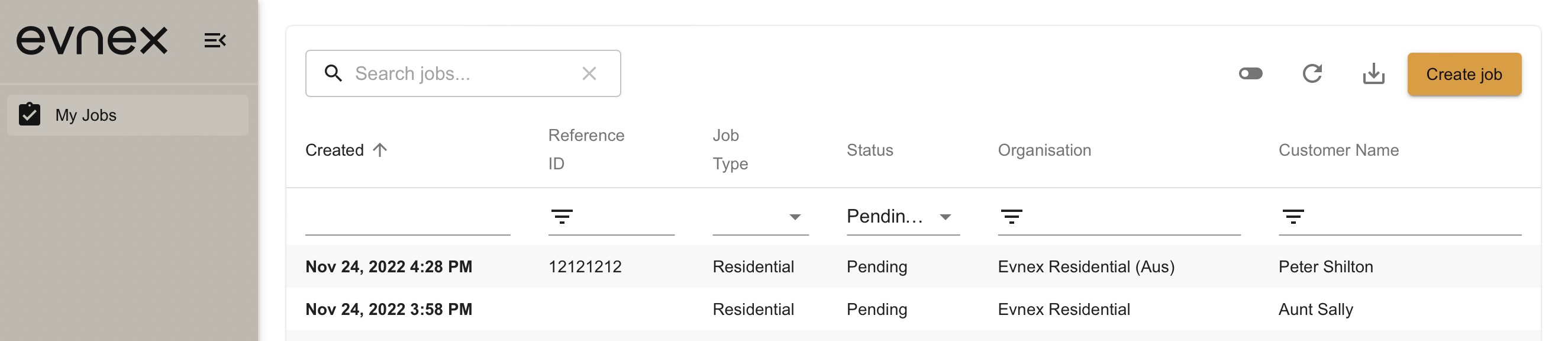
2. Create a job
Click on the Create job to be taken to a form where you can start to supply the information needed to commission a charger and link it up to the driver's account. The first page includes the User details for the new driver:
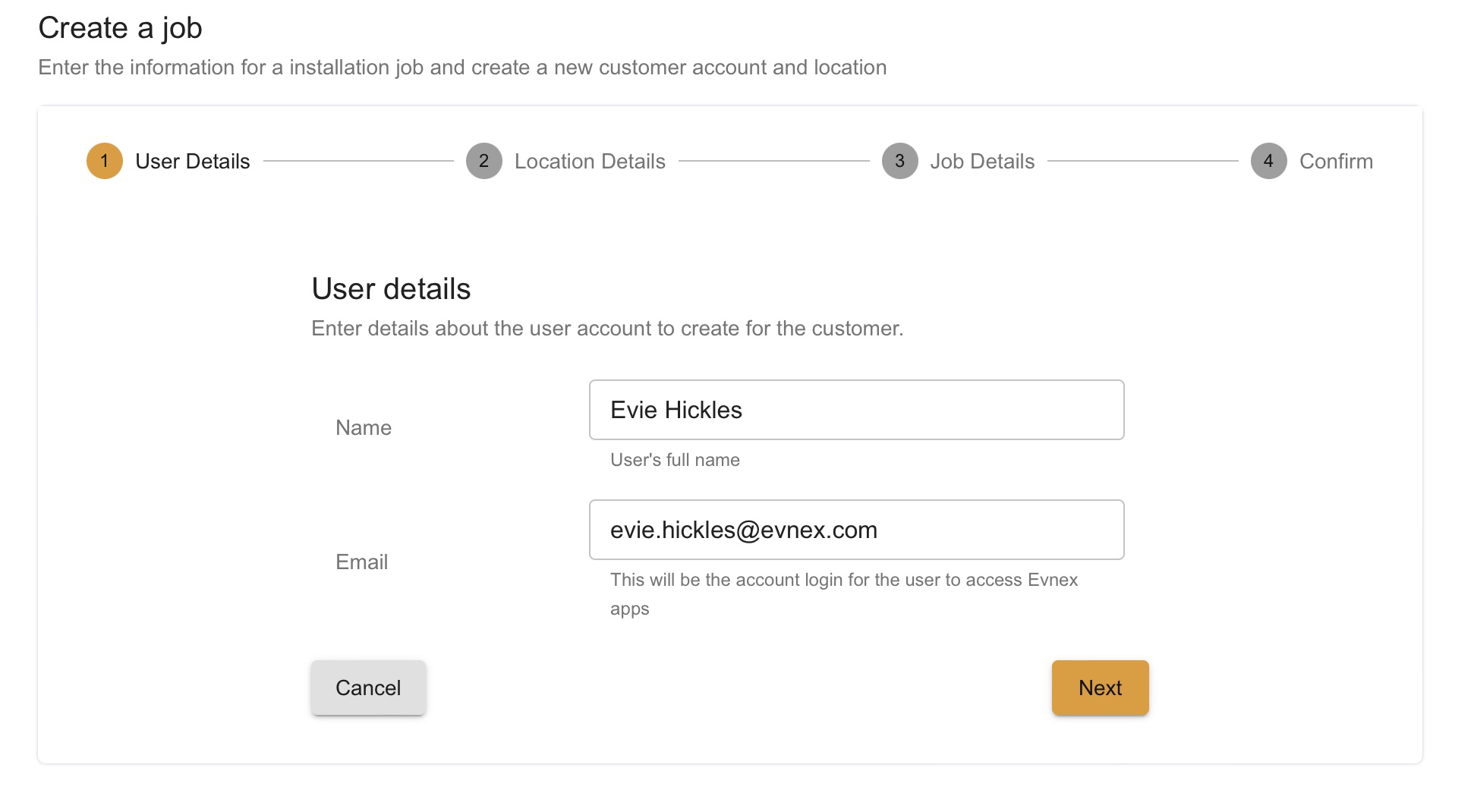
3. Location
We need to know the location where the charger will be installed, so that we can use the right time zone for the driver, look up local cell towers if there are connectivity problems, or understand where it fits into the electricity network if there are supply problems.
The default name can be changed if necessary, and then you can enter an address in the search field which the form will attempt to complete for you. Occasionally for new builds the address will not yet be registered, in which case you can enter it manually and highlight on a map where the location should be.
The time zone for this location is automatically looked up, but can occasionally be wrong (especially near the border of Australian states). Please check that it is right and adjust if necessary.
The final field tells us where this charger will connect to the electricity distribution network.
In New Zealand the ICP number of the location is automatically looked up. Occasionally there are multiple results or no results. If this happens you will be prompted to select the correct one, or enter it by hand.
In Australia the NMI number must be entered by hand.
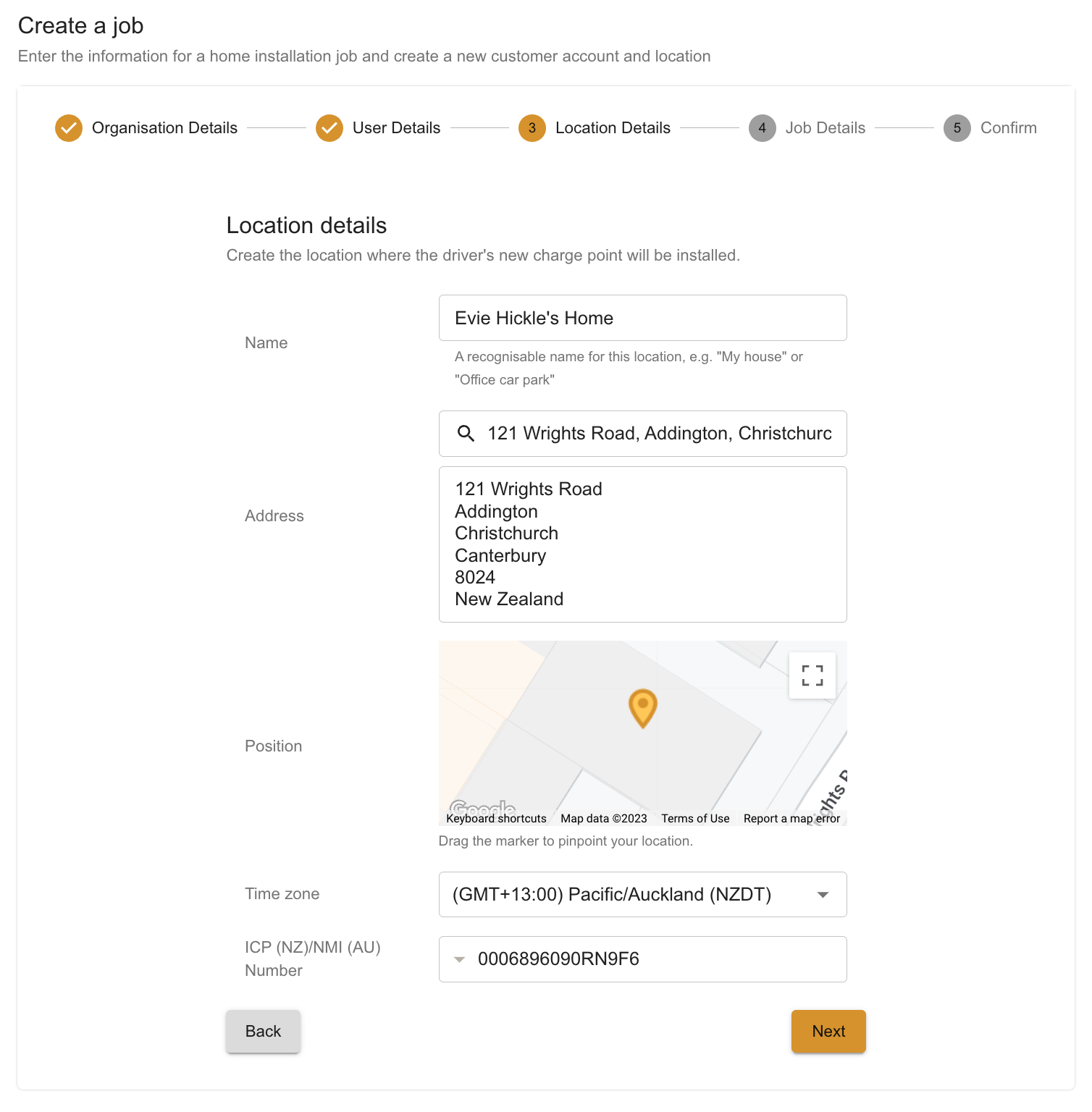
4. Job Details
The customer phone number for the job is often the driver, but may be someone like a building manager. This is the number you would call with queries during installation, or to arrange access to the location.
You can enter a freeform reference ID for the job to match whatever system you use for your own records. This is the ID shown on the jobs list in CP-Link, and can be searched when you need to view or edit the details of a job.
Finally, indicate whether a power sensor will be installed along with the charge point. Usually the number will remain at the default '1', but you can set this to 0 in the rare case where the charger will be installed without a power sensor.
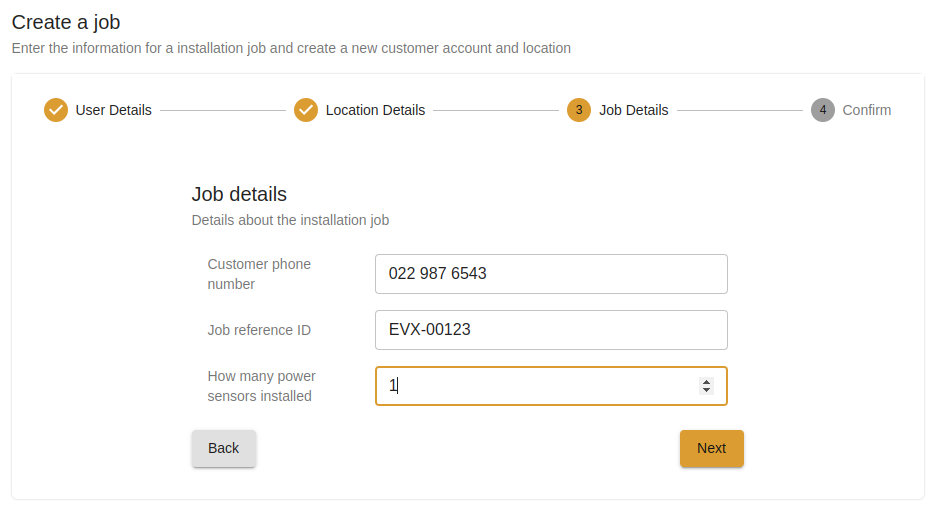
5. Confirmation
Once you are happy with the details you have entered, press Create job to complete the process. Your new job will appear in the list, and is also available to be selected in the Evnex Installation app once you are on site for the commissioning. See the page on Commissioning a Home Residential charger to learn how the Installation app works.
The driver will receive an invitation to confirm their account details and download the Evnex Driver app. This is where their new charger will appear after it has been commissioned.
Updated about 1 month ago